A Short Lesson
in Color-Correcting with Photoshop Elements
by Laura Bracken
So here we are, ready to learn about “color-correcting”. For the record, I did this in Photoshop Elements 5.
Step One is the raw photo. Other than resizing the photo, this is precisely how it came out of my camera.

Step Two is the actual COLOR-CORRECTING. To bring up the color-correcting feature, while holding your Control key, tap the L key (CTRL+L).
You will see a pop-up box with three eye-droppers. The far left one corrects on black, the middle one corrects on grey, and the far right one corrects on white. I have experimented with all three and find white works the best for me. The idea behind color correcting is this: you are telling Photoshop what it is in your photo that is supposed to be white so that it has a frame of reference to then correct all the other colors accordingly. Anyway, click on the eye-dropper on the right.
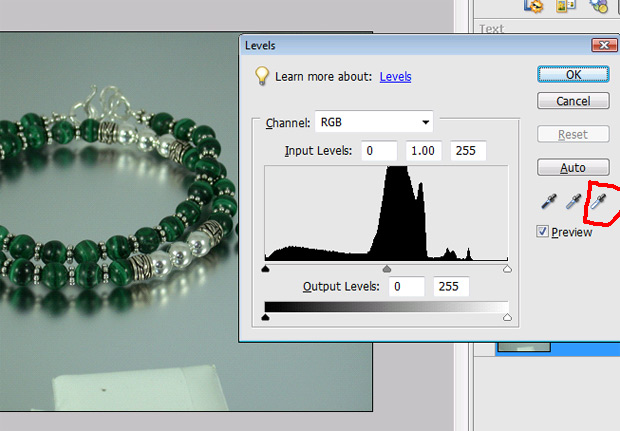
Step Three is to find a spot on your photo that you think is pretty darn white. In the example photo, I’ve place a white earring card in front of my necklace. Although the entire earring card is white, you will see there are some lighter and some darker areas even though the whole thing is white. Anyway, the red circle below shows where I clicked to color correct this photo.
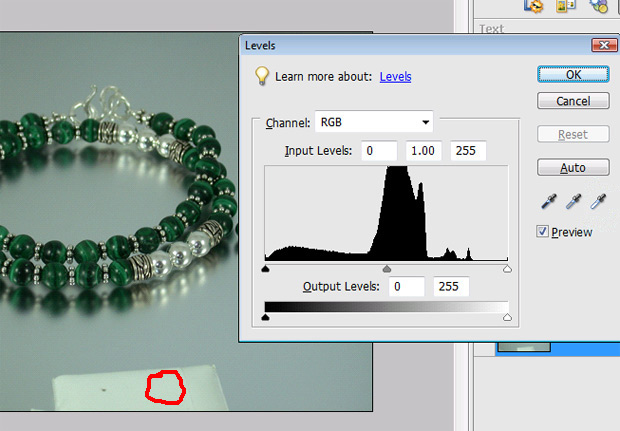
Step Four is to play around by clicking on different “white” areas while looking at the effect on your jewelry piece. Just select the one that makes the jewelry the most true to life color. By the way, I always do my photo-editing with my jewelry right there by my side at the computer (and a good light) so that I can make sure what shows on my monitor IS the same color, the same tone, and the same shade as what I’m selling.

That ends our portion of color-correcting. Read on for a bit more info.
Crop your photo so that the jewelry piece takes up the majority of the frame (if you want to lose sales, make sure your jewelry is only a small fraction of the photo you’re showing people).

Tada!

©2010 BrackenDesigns